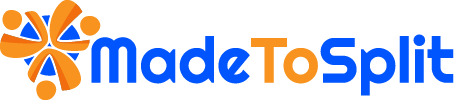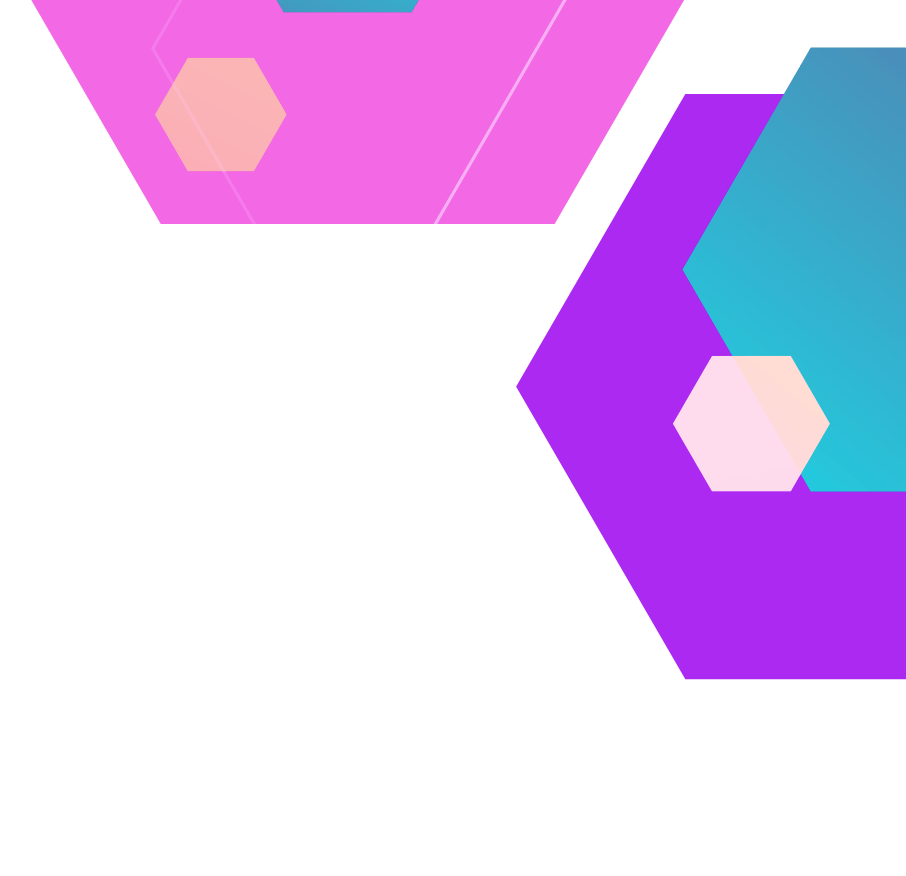
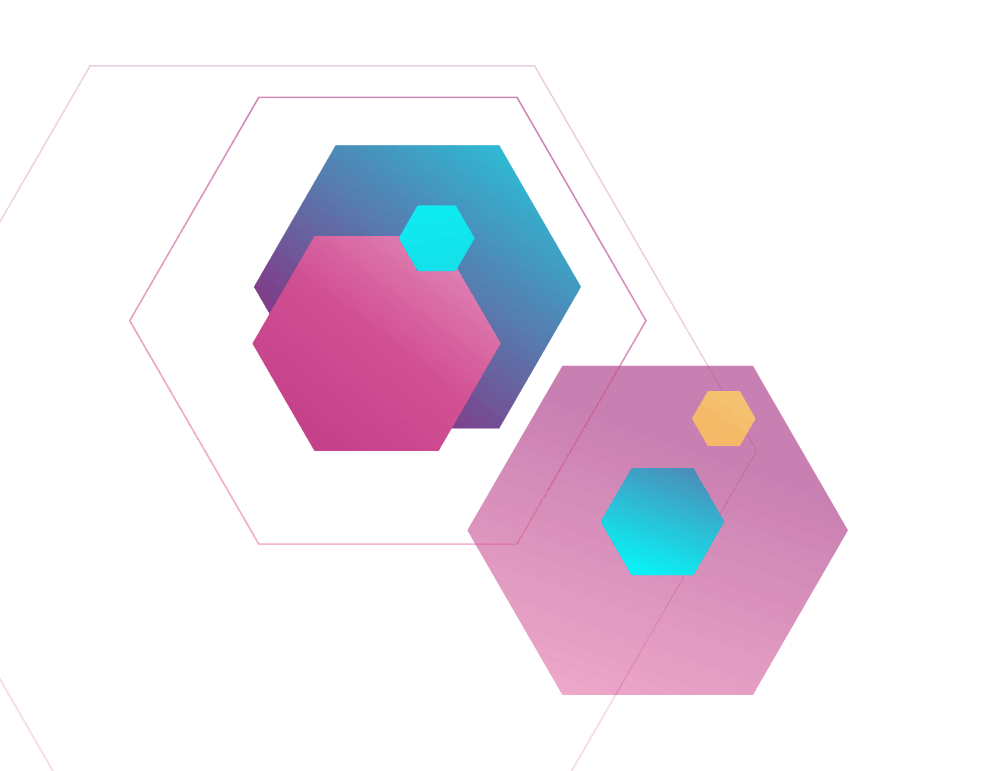
FAQS
You must be the host of the event.
Stripe and PayPal are two widely used online payment processing platforms. They both charge fees for processing payments, which vary depending on various factors like transaction amounts, currency, and the country of the business. Fees many vary. Check with the vendor's website for up-to-date information.
Stripe charges - 2.9% + $0.30 per transaction
PayPal charges - 2.9% + $0.49 per transaction
https://stripe.com/pricing
https://www.paypal.com/us/webapps/mpp/merchant-fees
To edit the payment amount for each guest, follow these steps:
- Click Dashboard, and click Settings
- Enable Customize Payment: Within Settings, locate the 'Customize Payment' option. By default, the payment is split equally among all guests. To change this, toggle the 'Customize Payment' option to 'On'. This allows you to set different payment amounts for each guest.
- Edit Guest Payments: After enabling the customization option, go to the 'Event Details' page. Here, you should find an edit icon (often represented by a pencil or similar symbol) next to each guest's payment information. Click this icon to enter and adjust the payment amount for each guest individually.